CLI AI Tools: Supercharge Your Terminal Workflow
Explore the best CLI AI tools like Warp, Gemini CLI, Codex, and Claude Code with when to use, pros and cons, installation, cost, and data privacy.

As developers, we spend a significant amount of time in the terminal. While IDEs like VS Code offer rich AI integrations, sometimes you need the raw power and flexibility of the command line. This blog post explores the world of AI-powered CLI tools that can dramatically enhance your productivity directly from your terminal.
When to Use CLI AI Tools
CLI AI tools are particularly useful in scenarios where a traditional IDE might not be the best fit or when you simply prefer the terminal-centric workflow:
- Projects incompatible with VS Code:
- Developing applications with specialized IDEs like Android Studio or Xcode.
- Working on remote servers via SSH where a full GUI IDE is impractical.
- Terminal enthusiasts: If you enjoy the speed, customizability, and power of the terminal, AI CLI tools seamlessly integrate into your preferred environment.
- Automating repetitive tasks: Scripting and automating complex workflows directly from your command line.
- Lightweight development: For quick edits, script execution, or system administration tasks without launching a heavy IDE.
Pros and Cons of Using AI Tools in the Terminal
Pros:
- Speed and Efficiency: Direct interaction with the terminal often leads to faster task execution compared to switching contexts in a GUI.
- Resource Efficiency: Many CLI tools are lightweight and consume fewer system resources than full-fledged IDEs.
- Automation and Scripting: Easily integrate AI capabilities into your existing shell scripts and CI/CD pipelines.
- Contextual Awareness: Some tools can leverage your current terminal session's context for more relevant suggestions.
- Flexibility: Works across various operating systems and remote environments.
Cons:
- Steep Learning Curve: New commands and workflows might take time to master, especially for those new to the terminal.
- Limited Visual Feedback: Debugging and understanding complex code can be challenging without a rich graphical interface.
- Dependency Management: Installing and configuring multiple CLI tools and their dependencies can sometimes be complex.
- Offline Limitations: Most AI CLI tools require an internet connection to interact with their respective AI models.
- Security Concerns: Sending code snippets or project context to external AI services might raise data privacy concerns for sensitive projects.
Featured CLI AI Tools
Let's dive into some of the prominent AI CLI tools available today:
1. Warp
Warp is a modern, intelligent terminal reimagined for the 21st century, integrating AI capabilities directly into your command-line experience.
Provides Tab Auto Complete in terminal.
Has a free tier and You can opt out of data collection even for free tier.
Primarily designed for macOS initially (now expanding to Windows/Linux), higher tiers can be costly for heavy AI usage, requires login for full experience.
- How to use:
- AI Command Suggestions: Get inline suggestions as you type.
- Interactive Chat Mode: Have natural language conversations with AI for code, debugging, and troubleshooting.
- Agentic Mode: Grant AI autonomy to execute complex, multi-step tasks.
- Warp Drive: A shared knowledge base for teams to store and share commands, workflows, and prompts.
- Contextual AI: Warp uses your terminal output and indexed codebases to provide relevant AI responses.
- How to install:
- macOS:
brew install --cask warp - Windows:
winget install Warp.Warp - Also available for Linux (Debian/Ubuntu, Red Hat/Fedora/SUSE via
.deband.rpmpackages).
- macOS:
- How to configure:
- Warp typically handles configuration automatically upon installation.
- You can manage AI settings, telemetry, and privacy options within Warp's settings.
- Login is optional but enhances experience by syncing configurations.
- Does it work with OpenRouter?
- Warp directly integrates with models like Claude Sonnet 4, OpenAI o3, and Gemini 2.5 Pro. It does not explicitly mention OpenRouter compatibility for bringing your own models on individual plans; it's a feature available on Enterprise plans.
- Cost:
- Free: Up to 150 AI requests/month, 3 indexed codebases (up to 5,000 files/codebase).
- Pro ($15/user/month billed annually): Up to 2,500 AI requests/month, 40 indexed codebases (up to 10,000 files/codebase), pay-as-you-go overages.
- Turbo ($40/user/month billed annually): Up to 10,000 AI requests/month, unlimited Lite AI requests, 40 indexed codebases (up to 20,000 files/codebase), discounts for teams of 3+.
- Enterprise: Custom pricing with custom AI limits and more.
- Data Privacy:
- Zero Data Retention Policy: Available on Enterprise plans, meaning Warp and its LLM providers will not retain, store, or train off your AI data.
- Optional Telemetry: Users can opt out of console interaction telemetry, which is used for improving AI features. Sensitive information is redacted.
- Warp's business model is not about collecting or monetizing user data.
2. Gemini CLI
Gemini CLI is an open-source AI agent from Google that brings the power of Gemini 2.5 Pro directly into your terminal.
Open-source, massive context window (1 million tokens for Gemini 2.5 Pro), native Windows support (no WSL required), strong code intelligence (generation, explanation, debugging), robust automation capabilities, integration with Google Search for real-time data.
While free tier is generous, heavy usage can incur costs, privacy depends on trust in Google's data handling, requires internet for AI features.
- How to use:
- Gemini 2.5 Pro/Flash for coding, debugging, file manipulation, and task management.
- Can ground prompts with Google Search for real-time external context.
- Extensible via Model Context Protocol (MCP) and bundled extensions.
- Customize prompts and instructions with
GEMINI.mdfiles for project-specific contexts. - Supports non-interactive invocation for scripting and CI/CD pipelines.
- How to install:
- Install globally:
npm install -g @google/gemini-cli - Then just run
geminiin your terminal. - Alternatively, try
npx https://github.com/google-gemini/gemini-cli
- Install globally:
- How to configure:
- Authenticate by logging in with a personal Google account for a free Gemini Code Assist license.
- Alternatively, use a Google AI Studio or Vertex AI key for usage-based billing.
- Configure settings like default model preferences and output formats in a configuration file or
gemini.md.
- Cost:
- Free: Generous free tier with 60 model requests per minute and 1,000 requests per day (with a free Gemini Code Assist license via personal Google account).
- Paid: Usage-based billing with a Google AI Studio or Vertex AI key, or Gemini Code Assist Standard/Enterprise licenses.
- Data Privacy:
- Google's general privacy policies apply to data sent to their APIs.
- Free tier: Data is used by Google.
- When you pay, you can opt out of data usage.
3. OpenAI Codex CLI (Renamed to GitHub Copilot CLI)
Originally known as OpenAI Codex CLI, this tool is now part of GitHub Copilot CLI, bringing OpenAI's powerful models directly to your terminal for coding assistance. Currently a research preview (version 0.1), relies on OpenAI API costs, Windows support may require WSL (though some sources suggest native support is developing), latency can vary.
- How to use:
- Natural Language Interaction: Ask questions, generate code, fix bugs, or refactor directly using natural language prompts.
- Approval Modes:
/suggest: Proposes changes, requires explicit confirmation./autoedit: Automatically makes changes to files, asks permission for shell commands./fullauto: Executes changes automatically in a restricted sandbox (use with caution).
- Can work with multimodal inputs (text, screenshots, diagrams).
- Local execution of file operations and commands.
- How to install:
- Requires Node.js and npm.
- Install globally:
npm install -g @openai/codex(or@github/copilot-clifor the latest version). - Set your OpenAI API Key as an environment variable:
export OPENAI_API_KEY="your-api-key-here" - Authentication is also possible via "Sign in with ChatGPT" for automatic API key creation and promotional credits.
- How to configure:
- The
codexcommand launches the CLI. - Switch approval modes using
/modewithin a session or via flags (--suggest,--auto-edit,--full-auto). - Select different models (e.g.,
o4-mini) using/model.
- The
- Cost:
- Uses OpenAI API pricing.
codex-mini-latest(default): $1.50 / million input tokens, $6.00 / million output tokens.- Promotional credits may be available with "Sign in with ChatGPT" for Plus/Pro users.
- Data Privacy:
- By default, OpenAI does not use API inputs/outputs for model training, but API organization owners can opt-in.
4. Claude Code
Claude Code, from Anthropic, is an agentic coding tool that allows direct interaction with Claude models through your terminal.
- How to use:
- CLI tool for code editing, test creation/execution, Git operations, and codebase navigation.
- Interacts directly with Claude Sonnet (or other specified Claude models) through the Anthropic API.
- Uses a tiered approval system for different actions (e.g.,
BashTool,FileEditTool,GrepTool).
- How to install:
npm install -g @anthropic-ai/claude-code- Navigate to your project directory and run
claude. - Requires a one-time OAuth authentication with your Anthropic Console account.
- Cost:
- Uses Anthropic API pricing, which can accumulate quickly.
- No explicit free tier mentioned; requires an active billing account on the Anthropic Console.
- Data Privacy:
- Anthropic states they will not train models on your code, but feedback (opt-in) may be used to improve products, and transcripts are stored for 30 days.
Summary
Claude code is the best but it is not free and not cheap.
Codex provides more features and we trust the name OpenAI.
Gemini CLI just recently launched with free tier but data privacy is a concern.
Warp is the best for free tier and data privacy and provides experience like cursor while working on terminal.
Conclusion
CLI AI tools are rapidly evolving and there may come new tools in future. Each tool has its strengths and weaknesses, particularly concerning cost, data privacy, and integration with other services. By understanding their features, you can choose the best AI CLI companion to supercharge your command line and boost your development productivity.
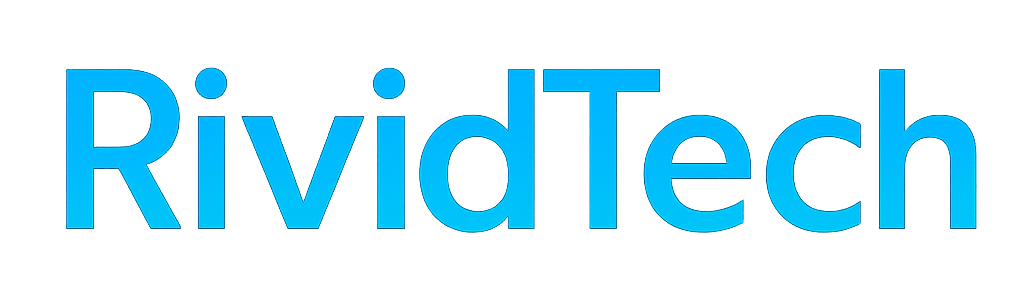



Comments ()